DesignEvo is a free to use online logo maker and with an impressive 7000 templates to choose from.
You get three different pricing plans with DesignEvo, you can choose the free package, or you can upgrade to the Basic or Plus packages.
You can create, customise and download your logo in a matter of minutes and stand out from the crowd.
We all know the importance of a good first impression, and part of this first impression starts with a logo.
Is the DesignEvo website easy to use? What’s the difference in packages? Time to test it out!
DesignEvo Website.
Upon landing on the DesignEvo homepage you’ll see the option to create a logo. Millions of individuals have used DesignEvo to create their unique logo. If you’re unsure how to create a logo then DesignEvo have a Tutorial page that will guide you through the whole process.

If like me you’ll want to jump straight to it and start designing your new logo, then all you need to do is press the ‘Make a Free Logo’ button.
The next page is the logo maker section, it will take a few moments to load. In the left-hand corner, you can search from the 7000 templates in the DesignEvo library. When you type a common phrase like ‘Car’ the page will show all the most relevant logo to suit your search term.
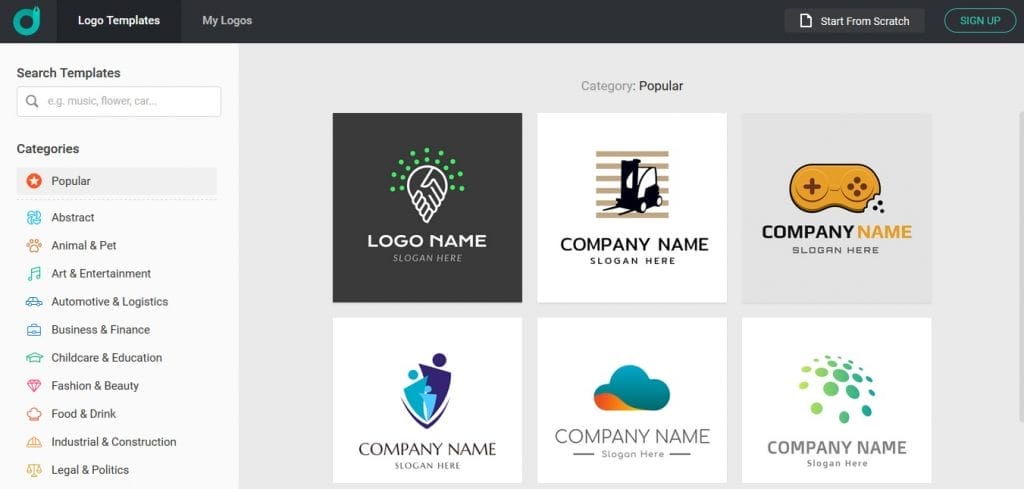
Or you can select the ‘Start from Scratch’ button on the top bar and design a custom logo with a unique icon, text, shape, and background.
Create a Logo.
I think the easiest way to create a logo on the DesignEvo website is to use the template library, simply enter a relevant search term. In my instance my site is called ‘My Helpful Hints’ so I searched for ‘Idea’ as this performed the best-looking logo relevant to my brand. I liked the light bulb template.
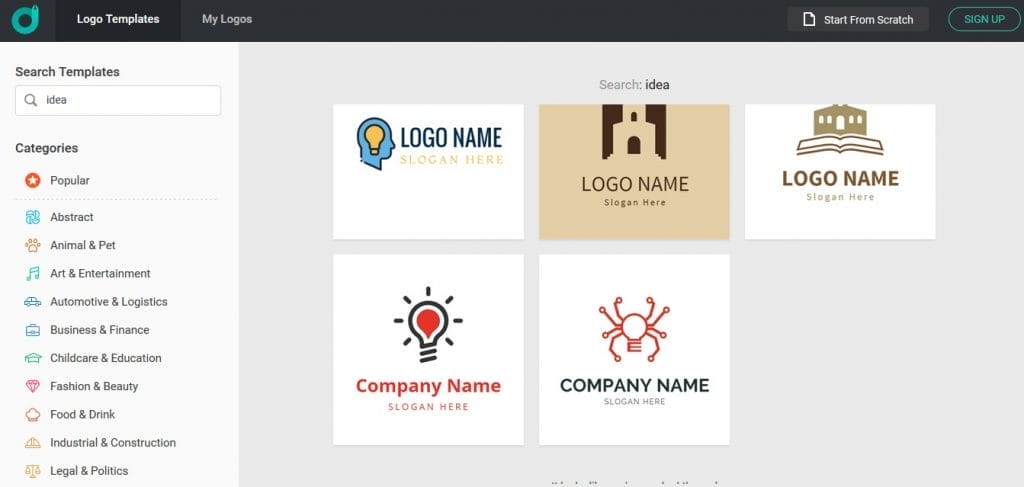
Once you’ve selected the image that you like a pop-up box appears and asks you to enter your company’s name and a slogan (if applicable) and will then enter this onto the next page.
On this page you get to change colours, text styles, and even change the shape or background colour.
For my site’s redesign (Look out over the next few weeks) I’m going to be using a text font of Raleway for the main titles and for the main text as I think the two work well together and are in keeping with my theme. I was very happy to see Raleway was an option. I’m still going to stick with Orange as my brand’s colour and you’re able to custom your own shade of colour to the logo. You can even create a gradient colour if you wish.

When you’re happy with your creation, the next thing is to press the ‘Download’ button on the top bar. This will take you the packages screen.
Packages.
You get three different plans from DesignEvo, each one has different options and have different levels of quality. Obviously the higher the package, the better use of your logo. But the free package is great if you want a low-resolution image and you’re not too fussed about Vector files (PDF, SVG) or anything like that. Below is what each plan offers.

When you select your plan, you’ll need to sign up to the DesignEvo website. This is so you can edit your logo (if Basic or Plus package is selected) in the future if you wish.
I selected the ‘Plus’ package.
Once you set up your account and email will be sent to you to confirm and fully activate your DesignEvo account.
Do not close the window as you’ll lose your design, you can still activate your account using your email. Once you log in, you’ll see you’ve got no designs saved. Maybe a better solution is to create and account first, and then design a logo.
Downloads.
Once you’ve paid for your logo (PayPal and credit/debit cards are accepted) you’ll be able to download your logo. The system will start to work and download your logo in a few moments. The files are available in a Zip format and once opened (If you’ve selected the ‘Plus’ package) you’ll see folders contain your chosen font, a high-resolution image, an original image, and a vector image.
In the High-Resolution folder, you’ll get a JPG File, PNG File, and a Transparent PNG File. In the Original folder you get the same as the above, just in a lower-resolution format. If you chose the ‘Plus’ package, you’ll also get vector images in a PDF & SVG format.
Below is my finished design, I’m over the moon with it and you’ll start to see this logo being implementing on my site and social media platforms over the coming weeks. I like both the Orange and Grey colour combination, I think it sends a strong, professional image about my work. Let me know what you think!
So, here’s my new logo reveal…
How cool is that? I now have an identity, a colour scheme and font to use on my site.
Conclusion.
I’m obviously very happy with my logo from DesignEvo. The whole design process was very easy and in a matter of minutes you can create a new logo. I did have a scary moment when I thought my design wasn’t saved as I loaded the page up from the activation email. But, luckily for me I also left the page tab open and was able to purchase my logo. As previously mentioned above, I would create an account prior to creating a logo, that way you won’t get that dreaded feeling.
Apart from that moment, the whole process was an enjoyable one. With over 7000 templates to choose from DesignEvo will have a logo to suit you and your needs.
I’m very happy and will start to implement my new logo straight away!
If you’d like to design a cool logo too, check out the DesignEvo website.
This is a sponsored post and I was compensated with a free logo to write this review. All opinions are of my own and been written honestly regardless of receiving compensation.
Thank you for taking the time to read my post. If you’d like to add a comment or thought on this post, please use the section below. I can also be contacted via the online contact form. Please subscribe for the latest reviews, news, and discounts.


