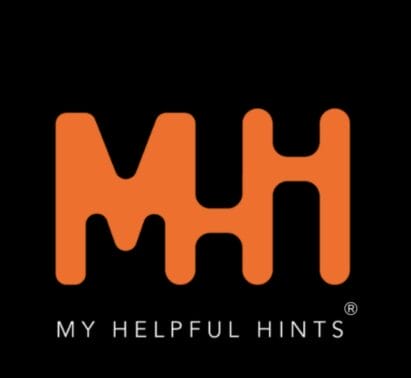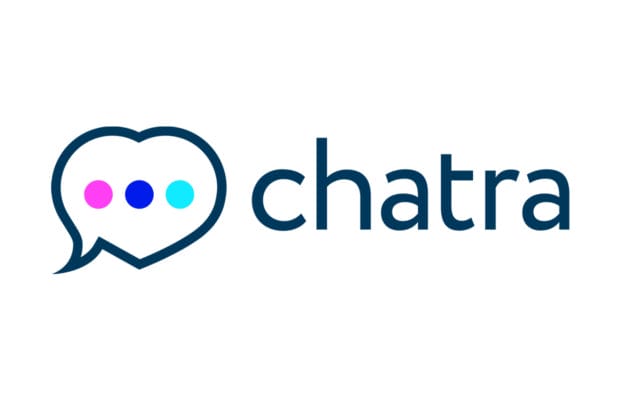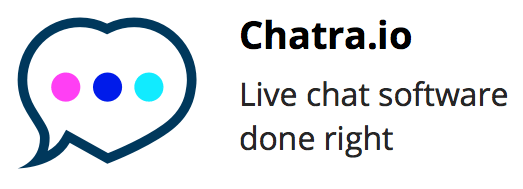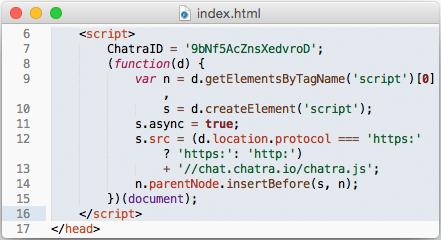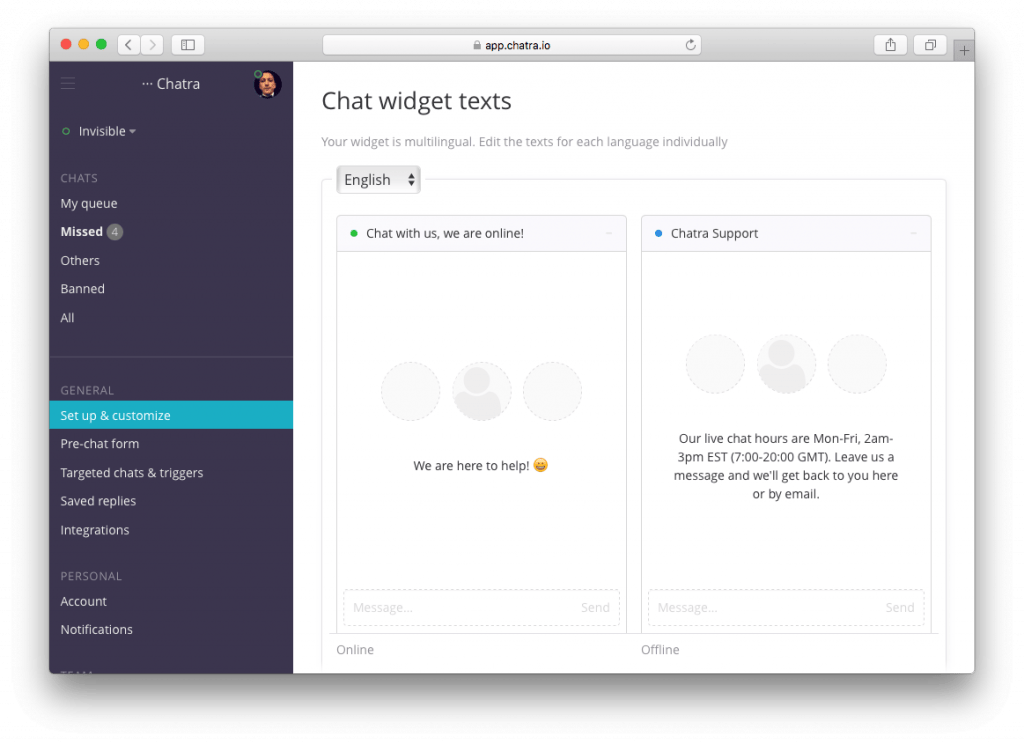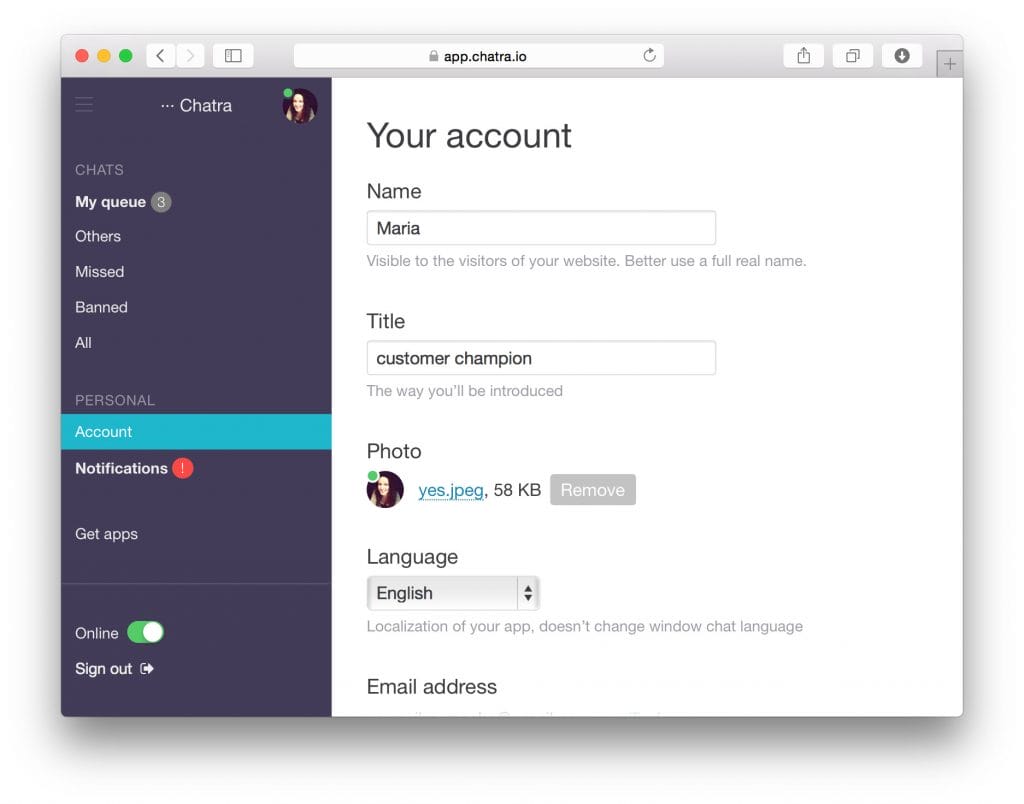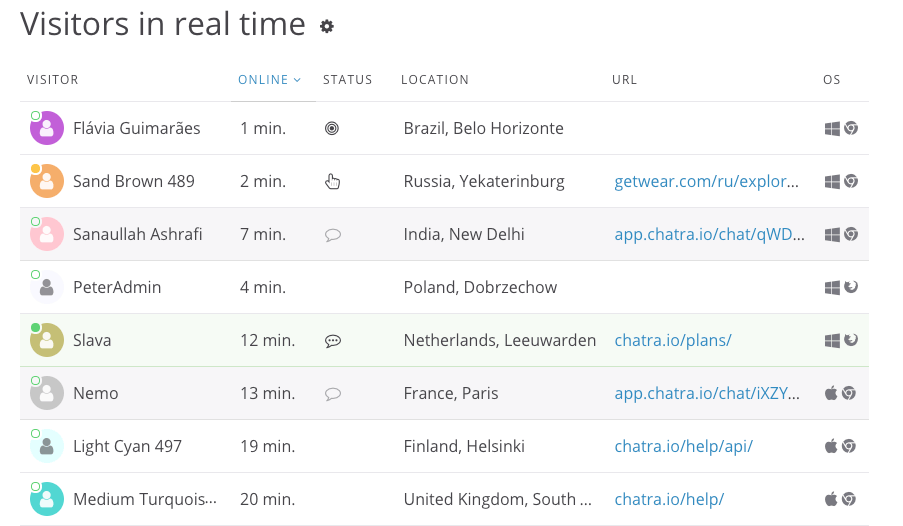There are many different Live Chat providers on the market today. They all promise the same results, but can any of the providers stand out from such a crowded marketplace? Chatra believe so, and with a simple twin plan pricing system in place.
One plan is completely free whist the other premium plan gives you excellent additional user benefits. 30,000 website users put their trust into Chatra and with easy integration into many platforms including WordPress, Shopify, Ecwid, OpenCart, installation is simple.
But why use Live Chat in the first place? Using Live Chat is a great way of interacting with your website visitors. You can message them, and assist them with things like page navigation, information about your site, or if you run an e-commerce store assist your visitors and turn them into customers. Live Chat is quickly becoming the number one communication method amongst website visitors who want quick, decisive information without having to wait around for it!
Chatra can be used on many different types of websites, so whether you run an online clothing store, tourist information site, or even a product review website (Shout out to myself here) you’ll be in contact with your visitors and retain them on your site for longer.
In this review I’ll be given you an insight into Chatra, who they are and getting into the whole installation process for a WordPress enabled website.
So here goes…
About Chatra.
Chatra started out in 2009 from the backend of a failed e-commerce website (Getwear.com) the website founders learnt that quick communication improved the brand’s profit margin. Getwear may not have been a success, but the team had a new sense of direction and in 2015 Chatra was born!
The team grew and developed a software that can used by many different websites, despite language barriers the software can easily be integrated without any issues. Today, Chatra has been downloaded and used on over 30,000 active websites. This is a remarkable success story, especially on the back of a business start-up failure!
Installation of the Chatra Software.
I use WordPress and Chatra have an integration plugin. Chatra can also be used on Shopify, Joomla, Drupal, Wix and many more! You can also simply install a snippet code into your site’s backend and be up and running in next to no time.
I will go through the steps to install Chatra onto my WordPress website.
- Go to Plugins > Add New
- Enter ‘Chatra’ into the search area
- Press ‘Install Now’
- Remember to ‘Activate’ Plugin
- Go to Settings > Chatra Live Chat
- Open another page or tab and sign up/log into Chatra
- Once logged in on the Chatra Page > Settings > Set up & Customise
- You’ll see an installation snippet code (All symbols, number and keyboard icons)
- Highlight this snippet and copy it
- Go back to the WordPress page and paste this code into the box
- Press ‘Save Changes’
- Go to your website as a visitor would, you’ll see the Chatra widget sitting there
- Job well done! Now make a coffee!
I will go on now to explain how you can customise your chat box and personalise it to suit your brands identity.
Customisation.
You can change things like language, chat box style, positioning, colours, texts, and other features and settings.
Any setting that you change on the Chatra setting page will automatically update on your website, there’s no need to do any of the above setting up again! Although, you might need to refresh your page to see your beautiful creations appear like some sort of magic trick.
To change the tab, you’ll need to upgrade to the premium plan. If you want to stick with the free plan, then the tab button style is what you’ll get.
You can choose the position of where you’d like the chat box, you can have it at the top, on the left, or on the right.
You’ll also be able to change the colour palette. You get 28 colours/shades as standard. If you’re a bit of a techy nerd, you can customise your own colour and save using snippet code.
You can also re-word the standard online and offline message box.
Pre-Chat Form & Other Settings.
This menu area allows you to set automatic form information from your visitors, you can request the visitors name, email address, and even their phone number.
A lot of these features will require the premium plan. On the free plan you can still edit any automatic messages to your visitors.
You can even ask your visitor if they’d like to subscribe to your newsletter!
Further along the settings area you can amend and edit your user profile. You can change the name displayed, upload a cheesy mugshot, change your times zone, and add opening times (For premium users).
You can also select to enable desktop notifications, this is a great setting as you’ll hear an audible tone if someone enters a live chat conversation with you.
Using Live Chat.
Now you’ve gone and got your button looking all pretty, you’ll want to interact with visitors.
When a new visitor comes onto your site you’ll be able to see a list of who’s online and start a conversation manually (If you’re a premium user).
If you’re on the free plan, you’ll need to wait until a visitor opens the chat box and sends you a message. If you go to ‘My Queue’ you’ll see any active chats there. You’ll get a pop up of the visitor’s message to you and you can respond. Please note that once you’ve started typing your visitor will see a message to inform them that you’re typing.
Press enter to send a reply. Now you’ve entered an on-line conversation with your visitor.
Free or Premium?
This is probably the biggest decision you’ll need to make when deciding to use Chatra. And, it comes down to what you want. If you want a basic live chat system whereas you can communicate with a web visitor, then the fee option is perfect.
But, if you want to customise your chat box, see who’s online and where there’re located, see their navigational path, then the premium model would be better suited for you.
Chatra’s premium model costs $15 per agent (based on a yearly payment). Chatra have designed their model for active agents only. For example, you can register 10 agents and pay only for 2, and all agents can take turns chatting: when one goes offline, another connects. Also, all agents can log in and read chats even when the online spot is already taken.
Other benefits of going premium include:
Facebook Messages, Detailed Visitor Information, File Transfer, Chat Ratings, Screen Sharing, Group Chats, and you’re also able to fully customise the branding of the chat box to suit your business brand model.
But, if all that’s irrelevant to you, simply setup and install for free and start chatting right away.
You do get the option of trialling out the premium model for 14 days before you decide. So, it might be an option to trial it and see if it’s for you.
Conclusion.
I found the Chatra live chat software to very easy to set up and install onto my WordPress site. I was able to start using live chat pretty much straight away. The free model is OK, but for me I would’ve liked to have a couple of freebies thrown into the mix. For example, I would’ve liked to be able to see who’s online and start a conversation with them using the free model. I wouldn’t mind if this option was available but without the option of customising colours etc and you’d be stuck with the Chatra logo and colour scheme. I feel this is invaluable to any live chat system and wish it was included on the free programme.
But, that’s irrelevant if you’re planning to go straight into the premium model. You’ll be able to pretty much control and edit what you like and strike up a conversation in next to no time.
Again, I must mention the ease of installation. Something like this kind of software can be very daunting to most non-technical users, but it’s very simple and easy to install.
If you want to look at the Chatra website for more information, the web address is https://chatra.io
This is a sponsored post. All opinions are of my own and been written honestly regardless of receiving compensation.
Thank you for taking the time to read my post. If you’d like to add a comment or thought on this post, please use the section below. I can also be contacted via the online contact form. Please subscribe for the latest reviews, news, and discounts. Please follow My Helpful Hints on Twitter, Instagram & Facebook too!